I'm a voracious notetaker primarily because I have so much life going on that it's difficult for me to keep track of details, action items, "to-do" lists etc. So I've always keep a small pocket notebook nearby or a yellow pad at my desk. I found that I was spending a lot of time searching for my little pocket notebook or feeling frustrated when I need some bit of information like a phone number or list on my yellow pad which was inconveniently sitting back in my office. My breaking point came when the soft leather, fine paper notebook which I received as a gift was stolen from my car along with my bag and laptop PC, which was luckily encrypted.
At that point I made the decision to use a high-tech method to take and store notes and boy, am I glad I did. I've found Microsoft's OneNote to be a great productivity tool and it has revolutionized and magnified my note-taking.
A Few Examples
For Client Meetings. When I visit a client, we usually have a discussion then I talk a walk around their office to look around to look at their computer network infrastructure and talk to staff about any IT issues or needs they may have. I jot down notes about what we discuss and follow up items in the client's page in OneNote on my notebook PC or iPhone. When walking around, I'll take photos with Office Lens (more about this app later) which saves it on the client note page in OneNote. Then I can let my staff know what was discussed and any action items by sending them the notes I collected via email or sharing via OneNote.
For Board Meetings. I currently serve on the Boy Scouts of America Ventura Council board. During our board meetings, I will make notes on OneNote on the BSA-VC page during meeting via my iPhone or Surface notebook. I will also use Office Lens to take photos of any handouts or PowerPoint slides which converts it to searchable text. I will also note any action or follow up items.
For Journaling: As a Boy Scout leader and general outdoor person, I like to keep a journal for the hikes I've been on and collect ideas for future hikes. OneNote really makes journaling come alive: I can create pages with my thoughts, interesting things I saw, links to hiking websites, photos I've taken, photos or links to maps and more. I can even create drawing and sketches.
For School Notes: I actually learned OneNote when my high school son casually mentioned that his teacher used OneNote in the classroom. Knowing that teachers are really insightful and like to use cutting-edge tools, I starting looking at OneNote seriously. With OneNote, students can create a section for each of their classes and the pages can be filled with lecture notes, audio recordings (!), video, snaps of the whiteboard or PowerPoint slides which include searchable text, etc.. And don't forget it's easy to email notes to friends who missed class. There is even a special OneNote for teachers and students called OneNote Class Notebook which allows teachers to share class content, assignments, and create and deliver interactive content with students.
OneNote Benefits
Logical Organization: OneNote allows me to access all my different notes in one location and keep them neatly organized. I have notebooks for disparate parts of my life like customer meetings, business prospects, staff tasks, cooking recipes, dinner menus, home remodel projects, kids chore log, future and past Boy Scout camp outs, Boy Scout leader meeting notes, kids soccer schedule and responsibilities, gift ideas, list of books to read and movies to watch, Big Brothers Big Sisters board meetings and tasks, and church council meeting notes. Each notebook is divided into sections. And the sections contain pages which is where you add your notes, photos and links. OneNote has levels to organize notes, all of which are searchable.
Access notes on any device: I can now view my notes on any device from anywhere which is a tremendous convenience. For example, I may have taken meeting notes at a customer's office on my laptop PC but if I am in a staff meeting and want to recall some nugget of information, I can just pull it up on my iPhone instead of disrupting the flow and going out to get out my laptop PC. OneNote is available as a web app and for iOS, Android OS, Windows and MacOS.
Sharing notes: I can also send my notes via email or message to anyone. They don't have to even be using OneNote. If others are using OneNote, you can give them permission to edit your notes or see live changes that you make which makes your notes a living document. For example, I can share a project to-do list with my tech staff who can add or modify items on the list. Or I can create a shopping list which I can share with my spouse.
Note Flair: Traditional note taking is primarily textual in natures. But OneNote allows you to add entirely new types to content to your notes such as Internet articles, links to Office documents (i.e., Excel spreadsheets, Word Documents, PowerPoint slides, etc.), business cards, photos of whiteboards or PowerPoint presentations, digitally captured paper documents, photos and images, and digitally drawn sketches. OneNote will take the photo of a document, whiteboard or business card, digitize the text which make it searchable. It even works on handwritten text.
Security and Privacy
OneNote sections can be password protected which encrypts with 128-bit AES encryption. This is strong encryption but less secure than 256-bit encryption which is considered military-grade. As long as you use a long password (e.g., the XKCD Comic method, It is strong enough to deter the vast majority of thieves and cyber crooks. Make sure to store your password in a safe place like a password manager; if you lose your password, you will not be able to access the section and Microsoft won’t be able to help reset it.
If you store your OneNote notebooks in the cloud (i.e., OneDrive, Dropbox) so they are synchronized between devices, they will be safe as long as your cloud account uses a strong password and two-factor authentication.
OneNote vs. Evernote
When I first started taking notes electronically, I used Evernote. Evernote is a great note application but you have to pay for the Plus edition ($35/year) or Premium edition ($75/year) to unlock the more desirable features like syncing to more than two devices, optical character recognition of document photos and digitalization of business cards. Evernote also lacks the organization that OneNote has; tags are used for organizing pages which I feel is less useful than the tiered sections of OneNote.
All Evernote premium features are included with OneNote for free. Plus Microsoft gives you up to 25GB of cloud storage for free with OneDrive.
Both services have mobile versions of their apps, web/cloud app and desktop apps. Both services also have plugin/extension for web browsers called OneNote Web Clipper and Evernote Web Clipper. The web clipper feature allows you to "clip" and save web articles, recipes, photos, links, or other information to your notebook. The web clipper browser extensions of each service are fairly indistinguishable. But the Evernote Web Clipper has a feature in that it will pop up a window with existing notes related information that you are clipping. This feature can be helpful or annoying to some.
Each also has a mobile app for taking photos of documents, whiteboards, and business cards. Evernote's photo app is built-in to their mobile app while Microsoft's version is a separate free mobile app called Office Lens. Office Lens is not limited to be used only with OneNote but can be used to save documents, business cards and photos to any file storage (OneDrive, Dropbox, G-Drive), save as a PDF or JPG, send the file via mail or message, or even save to Evernote.
An additional benefit that OneNote has is its tight integration with all Microsoft Office ecosystem. For example, if you have a meeting scheduled in Outlook, you can create and link meeting notes in OneNote to that Outlook meeting. There is also the ability to create and link Excel spreadsheets with your note in OneNote.
Additional features included in OneNote desktop app but missing from Evernote are:
- Record a video clip (both allow recording/inserting audio clip)
- Screen clipping
- Time/date stamp
- Excel spreadsheet integration
- Draw shapes and highlight text
- Math equations
Migrating from Evernote to OneNote
Microsoft has graciously supplied a tool called "OneNote Importer" which will convert Evernote content into a OneNote notebook. It works well but requires you to move of your Evernote notes into the OneNote notebook/section/page structure so be prepared to spend some time reorganizing your imported notes. Tip: in OneNote Importer, select the option to organize the Evernote content using Tags which will be converted to Sections in OneNote.
OneNote Success Tips
- Here are some basic notebooks which you can create to get started:
- Personal notebook - This is the default notebook that is created for you and is named something like Your Name @ Your Organization (you can rename it if you wish). Sections will be of a more personal nature and may include books to read, project ideas, hobbies, ideas, dream journal, etc.
- Family notebook - This notebook is for sharing with your spouse, parents and/or children. Sections may include kids' chores, vacation plans, financial planning, car maintenance logs, shopping lists, and home projects. I also have a password-protected section about the technology around the house and how to access it.
- Office Team notebook. I have a notebook dedicated to my team at work which includes notes on projects, duties,
- Spend a few minutes think about how you want to organize your content before creating a new notebook. You may find that you don't actually need a dedicated notebook but can make due with creating a section or page in an existing notebook. This will cut-down on notebook sprawl and make navigating around easier. For example, if you are an avid cook, you may want to create a cooking or recipe notebook and use the sections for cooking techniques or recipe categories (mains, sides, desserts). But if you are an occasional cook and like to save recipes intermittently, then create a recipe section in your personal or family notebook.
- If you wish to share notes with another person or group but want to keep other notes private, you will want to create a dedicated shared notebook.
- If you create a section which contains passwords, account numbers, social security numbers or other personally identifiable information, be sure to password protect the section to protect it from falling into the wrong hands.
- Leverage the power of OneNote by installing OneNote on your iPhone or OneNote on your Android.
- Install Office Lens on your iPhone or Android smartphone to take photos and snaps of documents, whiteboards, and business cards then send to OneNote.
- Install OneNote Clipper in your web browser to clip articles, bookmark links and even web images for saving to OneNote.
- On your desktop or notebook, install Onetastic which adds even more functionality such as inserting a table of contents to notebooks or section and sorting pages or sections alphabetically.
What are the flaws?
I'm actually hard pressed to come up with any significant flaws with OneNote. I wish it had the ability to sort sections or pages alphabetically but that is solved with Onetastic. Onetastic is free but the Pro edition costs $15 if you are a heavy users of their macros.
If you use the cloud to sync between OneNote on your various devices and haven't touched a notebook in some time, you will have to wait for sync to complete which may take a few minutes. So that's an annoyance; I wish there was an background sync so my notes are ready to use them as soon as I open the app.
OneNote: a Must-Have Tool
In conclusion, OneNote is an indispensable organization and collaboration tool for anyone in business, running a household or restaurant, a poet, painter or writer, or an adventurer. The more I use OneNote, the more I love it. And every day I think of new uses for OneNote which go beyond the old paper and pencil note-taking. If you use Office 365 or any apps in the Microsoft ecosystem, OneNote is a no-brainer.
Resources
Download OneNote here: https://www.onenote.com/download
Microsoft Office Lens for iPhone or Android or Windows
Onetastic Plug-In: https://getonetastic.com/

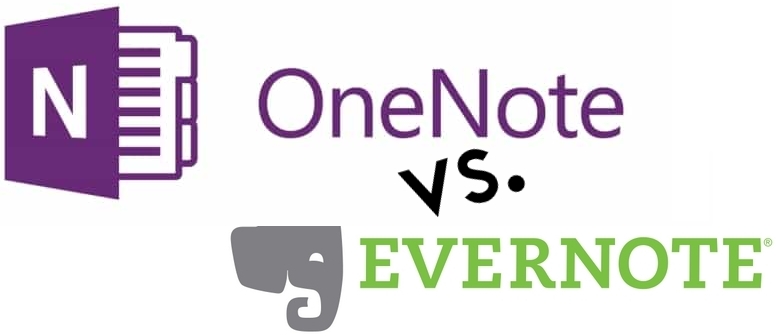


You must be logged in to post a comment.