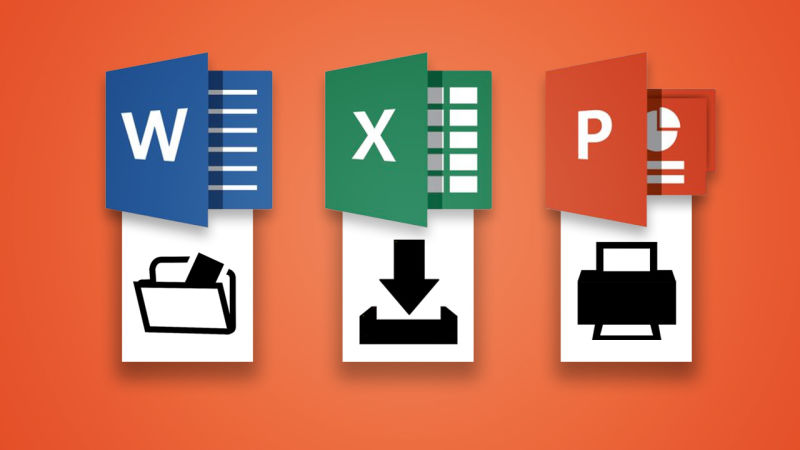When working in Microsoft Office applications, moving your hand from your keyboard to your mouse and back is a disruption to your momentum and reduces your productivity. Keeping your hands on your keyboard will give you a nice productivity boost. They are used primarily to invoke special functions in Microsoft Word, Excel and other Office apps such as bolding words or sentence, without resorting to the mouse to select menu items.
Lifehacker has assembled quite a few Office keyboard cheat sheets for Word, Excel and PowerPoint. It is well worth your time to take a look.
Shortcuts Common to All Office Apps
The nice feature of Microsoft Office products is that many keyboard shortcuts are the same across all applications. You may already know some common keyboard shortcuts like CTRL+B to bold a word/letter/sentence or CTRL+S to save a file or CTRL+O to open a file. Keyboard shortcuts that I use all the time are CTRL+A to select all text, CTRL+X to cut text/picture, CTRL+C to copy text/picture and CTRL+V to past text/picture. Other favorites include CTRL+P to print and CTRL+F to search/find text in a document or spreadsheet.
In Outlook, useful keyboard shortcuts include CTRL+R to reply to an email or CTRL+F to forward an email. CTRL+SHIFT+A will create a new appointment in your calendar.
In Word, F7 will invoke the spell checker. CTRL+Delete deletes the next word and CTRL+Backspace deletes the previous word.
Using Shortcuts for Mac or Windows
The latest version of Office for Windows and Mac is Office 2016 (Office 365). The keyboard shortcuts have differences depending whether you are using a Mac or Windows so make sure you are using the correct cheat sheet for your platform.
You can view ten Microsoft Office cheat sheets here. Spending a little time learn a few keyboard shortcuts can end of saving you a lot of time.